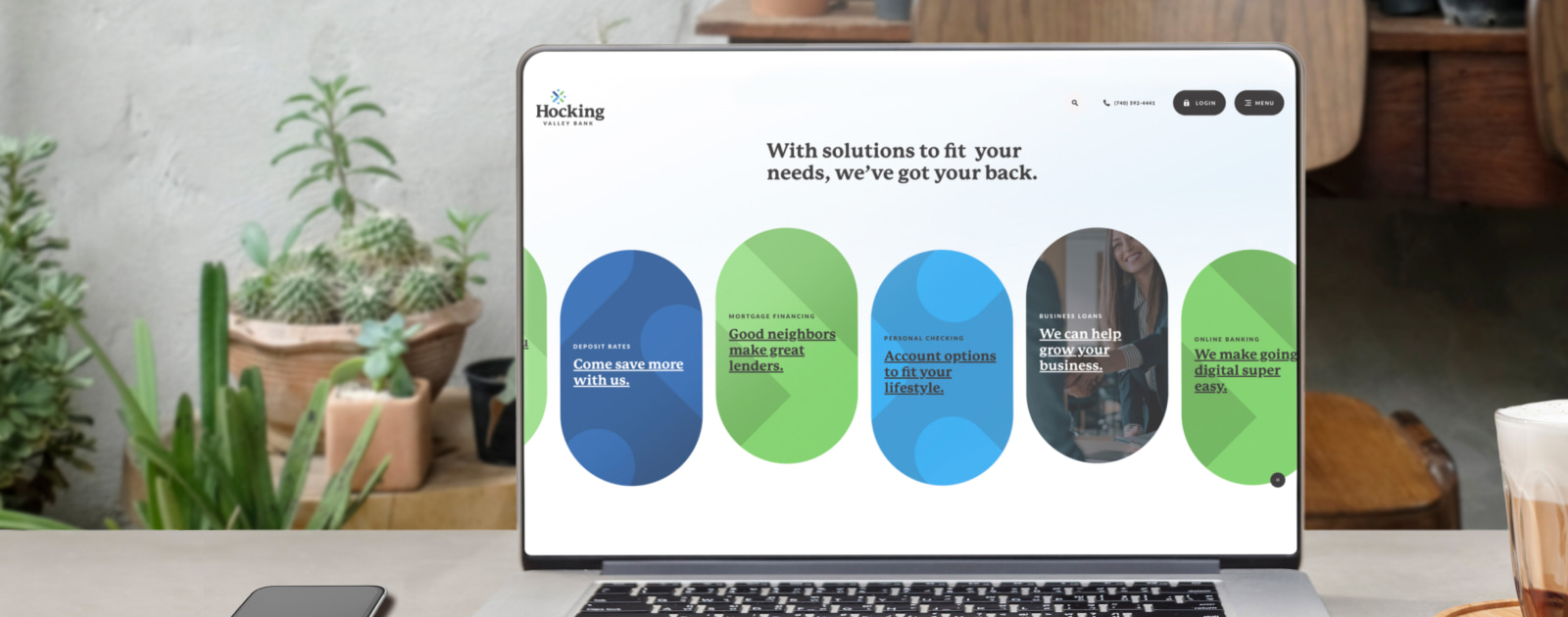Our digital tools give you the freedom to manage your money 24/7.
- Get real-time account balances
- Transfer funds between Hocking Valley Bank accounts as well as other financial institutions
- Make loan payments
- Review account histories
- View check images and monthly statements
- Manage your debit card
- Bill payment including person-to-person payment
- Account alerts
- Download account information to personal financial software
Online Banking Features
Debit Card Management
-
Activate a new card
-
Place a travel message
- Report a card lost or stolen
- Ability to block a card 24/7 if fraud is suspected
Bill Pay
- Make one-time or recurring payments
- View payment history
- Avoid late fees
- Save on postage
- Person-to-person payments also available
Email & Text Alerts
- Service charge free; data and message rates may apply through your phone carrier
- Set up account alerts based on your preferences
E-Statements and Notices
- Securely view statements and notices online
- Access up to 18 months of statements
- View or download statements
- Faster than snail mail